How to set up your AI receptionist
Learn how to configure your AI receptionist in just a few minutes. We'll walk you through setting up your business information, FAQ responses, and phone number.
Find answers to common questions and get the support you need to make the most of your AI receptionist.
Learn how to configure your AI receptionist in just a few minutes. We'll walk you through setting up your business information, FAQ responses, and phone number.
Get your dedicated phone number or forward your existing number to start receiving calls with your AI receptionist.
Add your business hours, services, pricing, and common questions to help your AI receptionist answer customer inquiries accurately.
You can use Greet with your existing phone number by setting up call forwarding. This way, you keep your current number public while Greet handles all incoming calls behind the scenes. When someone calls your existing number, the call will be automatically forwarded to your Greet number where our AI will answer and handle the conversation.
Keep your existing number public and forward all calls to your Greet number. Your customers call your familiar number, but Greet handles the conversation.
Use your Greet number as your main business number and share it publicly. Your existing number becomes a backup or personal number.
All calls go directly to Greet without ringing your phone first.
Calls ring your phone first, then forward to Greet if you don't answer.
This section provides comprehensive instructions for setting up call forwarding with all major carriers to use your existing phone number with Greet.
Immediate Forwarding: All calls go directly to Greet without ringing your phone first.
Forward When No Answer: Calls ring your phone first, then forward to Greet if you don't answer.
Verizon: For immediate forwarding call *72, for no-answer forwarding call *90. Enter your Greet number and press #. To disable call *73 (immediate) or *91 (no-answer).
AT&T: For immediate forwarding call *21*, for no-answer forwarding call *61*. Enter your Greet number and press #. To disable call #21# (immediate) or #61# (no-answer).
T-Mobile, Cricket, Metro & Other Carriers: Most carriers require calling customer service at 611 to set up call forwarding. Ask to set up either immediate call forwarding or call forwarding when no answer, and provide your Greet phone number.
Every conversation is transcribed and sent to your email. Learn how to access and use these transcripts to improve your business.
Listen to recorded calls and review conversations to understand customer needs and improve your service.
Receive instant text message summaries of every call, including key information and next steps.
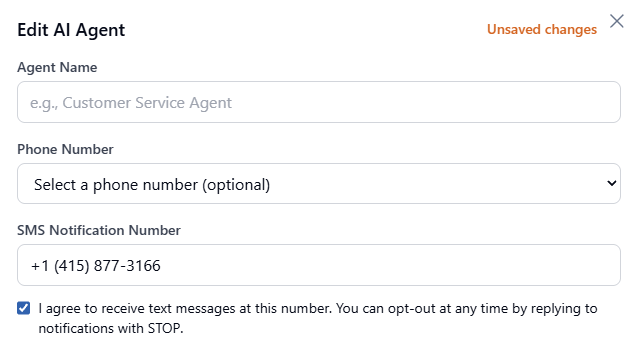
You can opt out of SMS notifications at any time using either method:
Learn about call limits, features included in your plan, and how to upgrade when you need more capacity.
Update your billing information, change plans, or cancel your subscription through your account settings.
Add or update payment methods, view billing history, and understand when charges occur.
Common issues and solutions for when your AI receptionist isn't responding as expected.
Troubleshoot problems with call forwarding, number porting, or receiving calls.
Fix issues with call transcripts and email notifications not being delivered.
Can't find what you're looking for? Our support team is here to help.
Get help via email within 24 hours